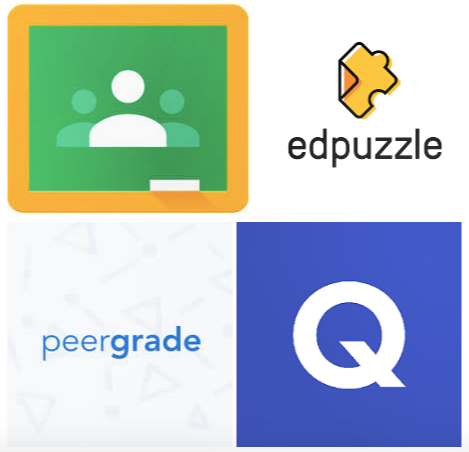Technology has changed so many aspects of our lives so it is no surprise that it is revolutionizing the ways in which we teach. With increasingly more access to technology comes more opportunities to integrate it in the classroom. At the end of the day, technological tools (smartphones, tablets and computers) are just machines. Our users, the students, grew up with the ever changing technology making them uber adaptable and quick learners.
In my teaching practice, I love to incorporate and try out different apps and tech based learning platforms. There are a ton of options out there, but here are my top four that I used consistently in my classroom.
1. Google Classroom and G Suite Apps. Google classroom acts like a virtual extension of my physical classroom. It is a place where I post daily agendas, announcements and assignments. It is also where students can take quizzes and turn in assignments. I try to use the least amount of paper as possible (save the trees!) so having students complete and turn in work digitally makes it a lot easier to organize and grade. Google classroom has an integrated gradebook which allows you to leave comments on student work as well as give them a grade. On the teacher side, it is really easy to toggle between students while grading and providing feedback. One of my favorite features is the ability to create a comment bank for those frequently used pieces of feedback. Google classroom is also so great for differentiation because you can assign assignments to a select group of students instead of the whole class. I create so many sub groups that all get different versions of the same assignment without even knowing they are different. These are just a few ways that I use google classroom– there are SO many features! Pro tip: Make a different classroom for each class period so you don’t have all of your students in one virtual classroom.
By using google classroom you are also using many of the G Suite apps. Google docs is one of my most used apps. I build all of my assignments on google docs which makes it very easy to share with others and post on google classroom. It is also a life saver if you forget your computer or it gets lost or stolen (yes, this has happened many times!) because you can access your documents online via google drive. I like having students use google docs (also google slides and google sheets) because you can easily make comments and see revision history. This is a great way to check for plagiarism, cheating, and participation because you can see who has access to and who has made edits to the document. I use Google forms for most of my exit tickets and quizzes. I love that it has so many settings– collecting email addresses, limiting the number of times someone can submit, requiring an answer to a question, different types of questions (multiple choice, short answer, select all), and more. The results of the forms are displayed in nice charts and graphs and even has a “quiz” option that automatically grades student work.
2. Edpuzzle This is a great platform to make a lesson out of a video. I use this for classwork, homework, remediation, and differentiation. This platform lets you select a video (from youtube or one that you upload yourself) and embed comments and questions. The key part about the questions is that it stops the video at each inserted question and does not allow the video to resume until the question is answered. The questions can be multiple choice or open ended. This is a great way to check for understanding while students are watching a video. On the teacher end, you can see student progress, how long they spent on the video, and how many questions (multiple choice) they got correct. For the open ended questions, you have to go in and mark them correct or incorrect yourself. Pro tip: It takes me about triple the length of the video to insert all of my questions (which is about how long it should take students to complete). Edpuzzle also has a bank of videos with questions already embedded that were created by other educators.
3. Peergrade. Peergrade is an awesome way for students to anonymously peer grade one another’s work. I love this application because it is anonymous and also syncs to google classroom. Peergrade has three progressions– submission, peer evaluate, and self reflect. Teachers can upload a rubric with questions that the evaluator can answer about the paper they are revising. The questions can be multiple choice, open ended, or on a numerical scale. Once the evaluator finishes, the author receives the feedback and can make edits to their original work. There are many different settings to play around with to make this application work for you and your students. I like making it self paced so students move through the progressions at their own pace and get matched up with an evaluator whenever they finish. Pro tip: I use the free version, and it works great for me and my students!
4. Quizlet. Quizlet is a great tool to help students study. Whether it be vocabulary terms or practice problems, students can create their own quizlet sets (like virtual flashcards) or use cards that have already been created by other users. My favorite feature of quizlet is quizlet live. Quizlet live is a game that randomly sorts students into teams. Teams are presented with a question from the selected study set and must select the correct answer. Possible answers are spread across all team members’ devices. This is a great way to review or wrap up the end of a lesson. Warning: quizlet live can get very competitive!
There are so many great resources to use out there! These are only the top four that I use most frequently because they all use a google sign-in and have been approved for student use. Of course, when deciding to use technology in your classroom, you should always check with your school and district to make sure the application is approved.
What apps and tech based platforms do you love to use in your classroom?
The following two tabs change content below.
Chelsea Culbert is a proud product of New York public schools where she graduated with her International Baccalaureate diploma. She went off to attain her B.A. in Chemistry with concentrations in Public Health and Child and Adolescent Mental Health Studies at NYU. While at NYU, she started the chapter of “Strive for College,” a non-profit organization that connects college students as mentors to assist high schoolers throughout the college application and financial aid processes. Immediately after graduation, Chelsea pursued her teaching career with Teach for America Los Angeles. While teaching, Chelsea completed her Master’s degree in Urban Education at Loyola Marymount University. Chelsea is currently teaching at her Teach for America placement school in Lincoln Heights where she serves as Department Instructional Lead, Instructional Leadership Team member, and coaches Varsity soccer.
Like this:
Like Loading...
Related